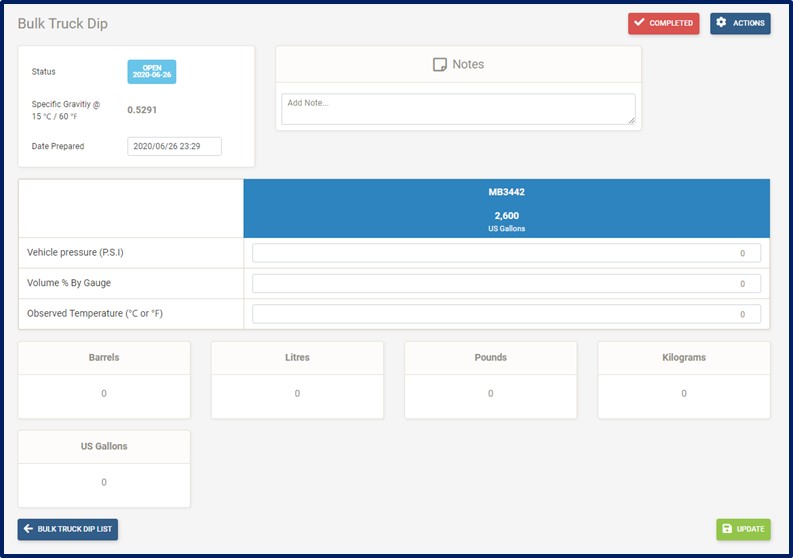Daily Physicals
To Create Daily Cylinder Counts
Click Daily Physicals on the navigation bar
Select Daily Cylinder Counts from the drop-down menu
Click the Add Cylinder Count
button and the Daily Cylinder Count page (See image below) is now displayed:
Enter Date and Time Prepared
Enter Cylinder counts by size for Fulls, Empties, Repairs, PTest, Leakers, W-Offs and New
Enter Cylinders Filled From Decanting (if required)
Add notes (if required)
Update button to save
Completed button to close the transaction
Actions button to Add Another Record (if required)
Actions button to Add Missing Cylinders (if required)
Cylinder Count button to exit the transaction
Note!
For inventory to be updated, transactions must be closed. Quantity input boxes can automatically calculate when the + sign is used after each number entered.
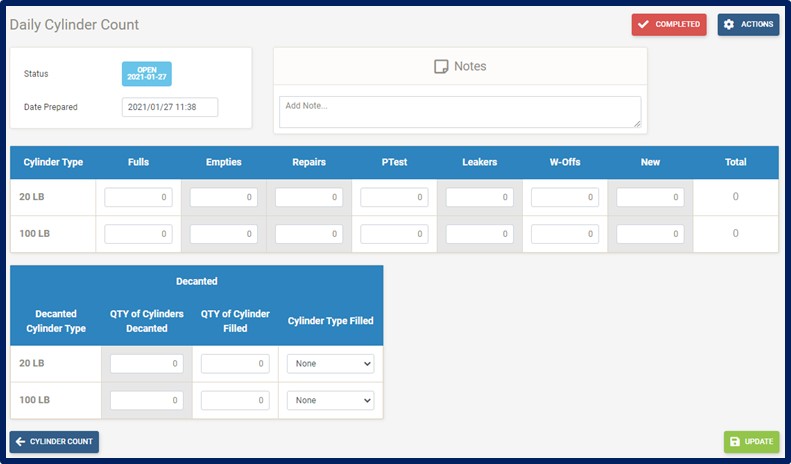
To Create Daily Tank Dips
Click Daily Physicals on the navigation bar
Select Daily Tank Dips from the drop-down menu
Click the Add Tank Dip
button and the Daily Tank Dip page is now displayed:
Enter Date and Time Prepared
Enter Pressure per Tank
Enter Volume per Tank
Enter Observed Temperature per Tank
Add notes (if required)
Update button to save
Completed button to close the transaction
Actions button to Add Another Record (if required)
Actions button to Add Missing Tanks (if required)
Actions button to Export to Excel (if required)
Tank Dips List button to exit the transaction
Note!
Please note specific gravity is a calculated average based on the last four processed (completed) Bulk Cargo Receipts.
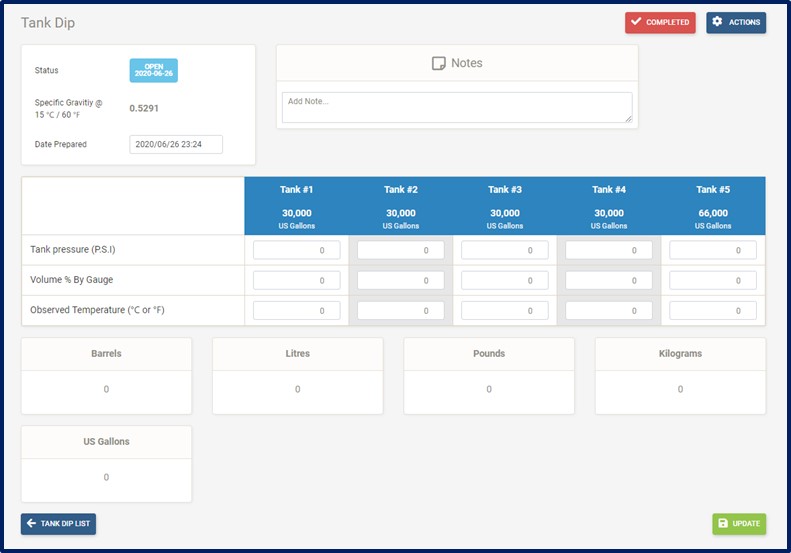
To Create Daily Bulk Truck Dips
Click Daily Physicals on the navigation bar
Select Daily Bulk Truck Dips from the drop-down menu
Click the Add Bulk Truck Dip
button and the Bulk Truck Dip page (See image below) is now displayed:
Enter Date and Time Prepared
Enter Bulk Truck Pressure
Enter Bulk Truck Volume
Enter Bulk Truck Observed Temperature
Add notes (if required)
Update button to save
Completed button to close the transaction
Actions button to Add Another Record (if required)
Actions button to Add Missing Vehicles (if required)
Actions button to Export to Excel (if required)
Bulk Truck Dips List button to exit the transaction
Note!
Please note specific gravity is a calculated average based on the last four processed (completed) Bulk Cargo Receipts.