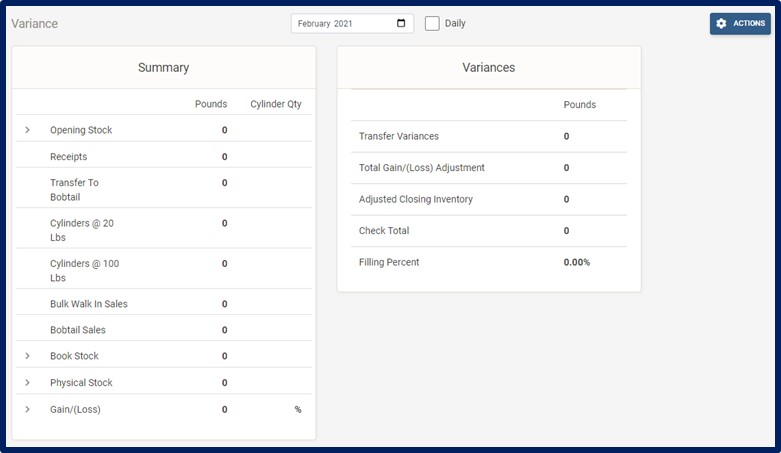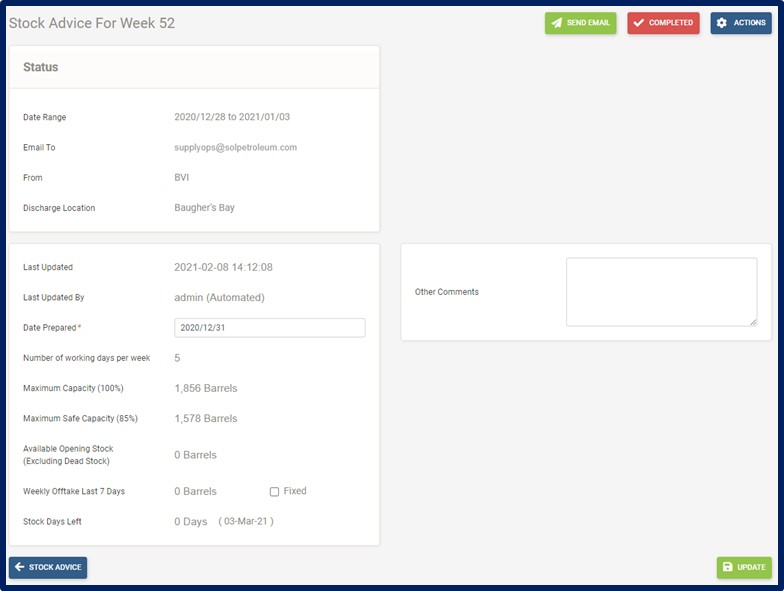Reports
Filling Summary Report
Click Reports on the navigation bar.
From the drop-down menu select Filling Summary Report and the Report (See image below) is now displayed:
Select Day/Month of Filling Summary to view
Analyze/View Filling Summary
Actions button to Show Unit Conversions
Actions button to Export to Excel
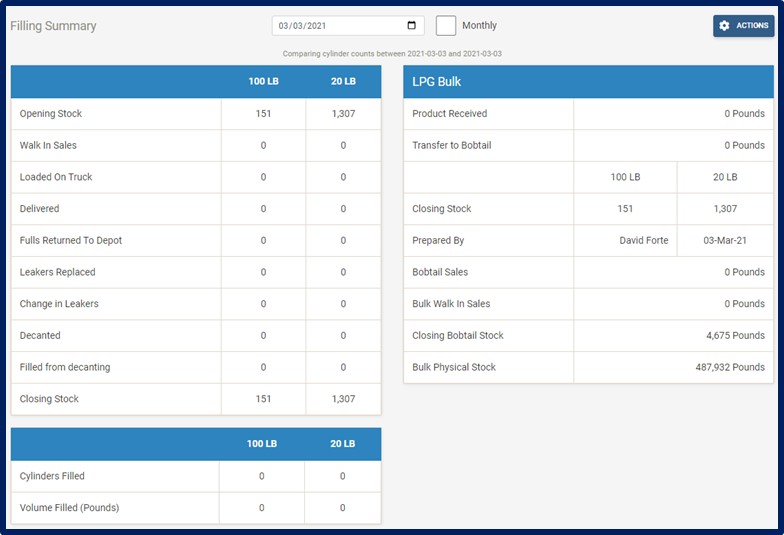
Stock Advice Report
Click Reports on the navigation bar.
From the drop-down menu select Stock Advice Report, then select the week of the Stock Advice and the Report (See image below) will be displayed:
Date Prepared enter date
Other Comments enter/read any comments
Update button to save
Completed button to close the transaction
Send Email button to email directly to Supply
Actions button to Export to Excel
Stock Advise button to exit the transaction
Variance Report
Click Reports on the navigation bar.
From the drop-down menu select Variance Report, and the Report (See image below) is now displayed:
Select Day/Month of Filling Summary to view
Analyze/View Filling Summary
Actions button to Show Unit Conversions
Actions button to Export to Excel