Settings
Manage Settings
Click Settings on the navigation bar
From the drop-down menu (See image below), you can:
Create/Edit/View Customers
Create/Edit/View Cylinders
Create/Edit/View Drivers
Create/Edit/View Tanks
Create/Edit/View Vehicles
Create/Edit/View Bulk Vessels
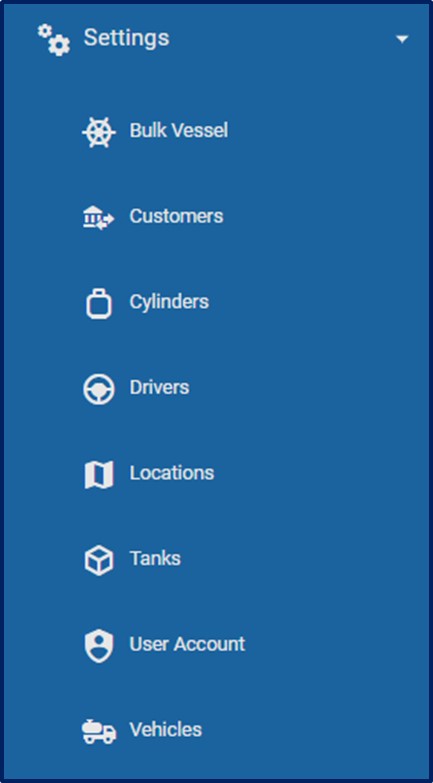
To Create, Edit and View Customers
Click Settings on the navigation bar
From the drop-down menu select Customers, previously created Customers are displayed.
Select the Add Customers button and the Add New Customers section is displayed:
Enter Customer Name (required)
Enter Phone Number 1
Enter Phone Number 2
Enter Contact Name
Enter Email Address
Enter Customer Address
Select Is Pack Customer button (if required)
Update button to save
Delete button to make Customers inactive
Click on previously created Customers to Edit and View
To Create, Edit and View Cylinders
Click Settings on the navigation bar
From the drop-down menu select Cylinders, previously created Cylinders are displayed.
Select the Add Cylinders button and the Add New Cylinders section is displayed:
Enter Cylinder Name (required)
Enter Cylinder Capacity (required)
Unselect Show In List (if required)
Update button to save
Delete button to make Cylinders inactive
Click on previously created Cylinders to Edit and View
To Create, Edit and View Drivers
Click Settings on the navigation bar
From the drop-down menu select Drivers, previously created Drivers are displayed.
Select the Add Drivers button and the Add New Drivers section is displayed:
Enter Driver Name (required)
Enter Phone Number
Enter Email Address
Select Is Pack Driver button (if required)
Select Is Bulk Customer button (if required)
Update button to save
Delete button to make Drivers inactive
Click on previously created Drivers to Edit and View
To Create, Edit and View Tanks
Click Settings on the navigation bar
From the drop-down menu select Tanks, previously created Tanks are displayed.
Select the Add Tanks button and the Add New Tanks section is displayed:
Enter Tank Name (required)
Enter Tank Capacity (required)
Update button to save
Delete button to make Tanks inactive
Click on previously created Tanks to Edit and View
To Create, Edit and View Vehicles
Click Settings on the navigation bar
From the drop-down menu select Vehicles, previously created Vehicles are displayed.
Select the Add Vehicles button and the Add New Vehicles section is displayed:
Enter Bulk Truck Number (required)
Enter Bulk Truck Capacity (required)
Select Is Pack Vehicle button (if required)
Update button to save
Delete button to make Vehicles inactive
Click on previously created Vehicles to Edit and View
To Create, Edit and View Vessels
Click Settings on the navigation bar
From the drop-down menu select Vessels, previously created Vessels are displayed.
Select the Add Vessels button and the Add New Vessels section is displayed:
Enter Vessel Name (required)
Update button to save
Delete button to make Vessels inactive
Click on previously created Vessels to Edit and View